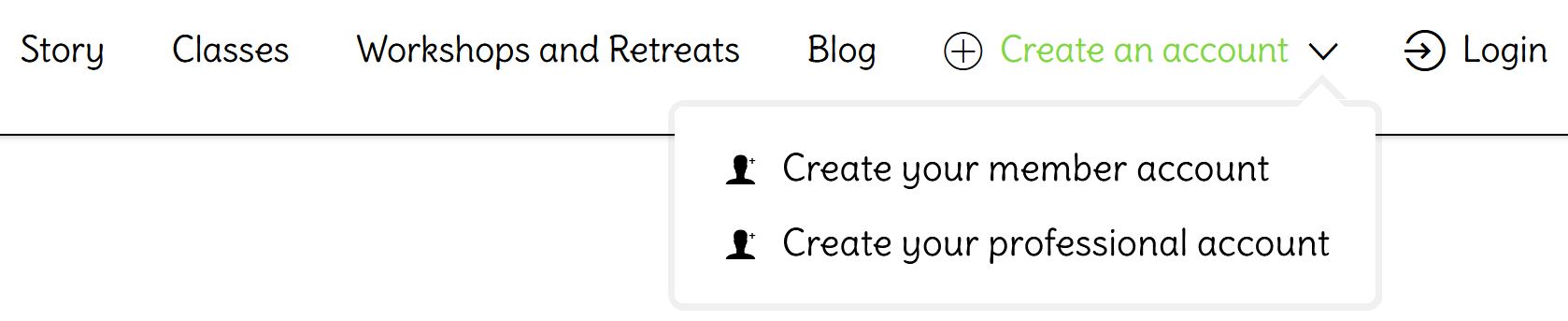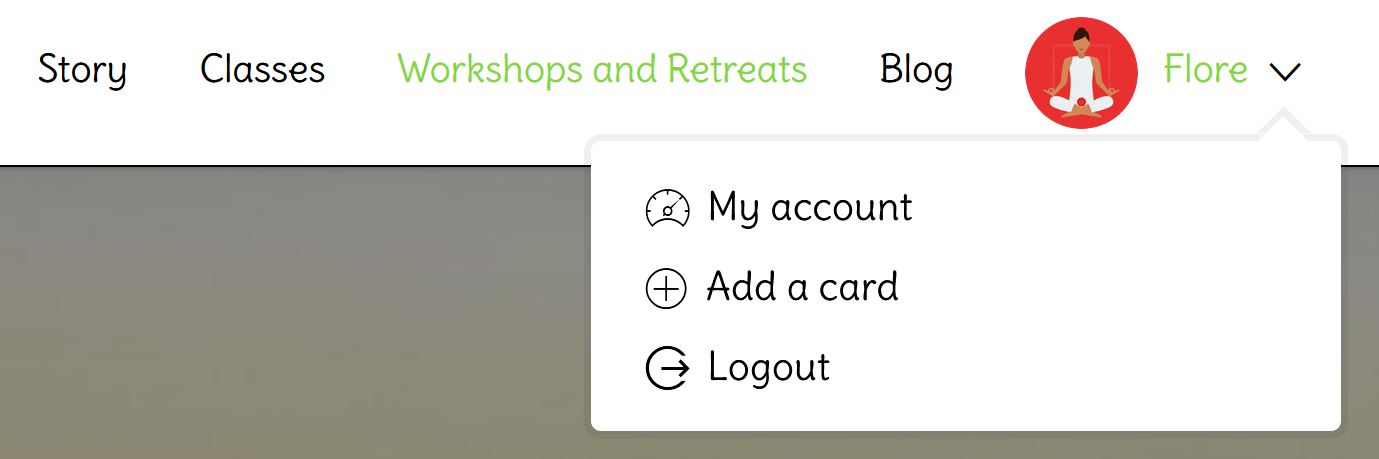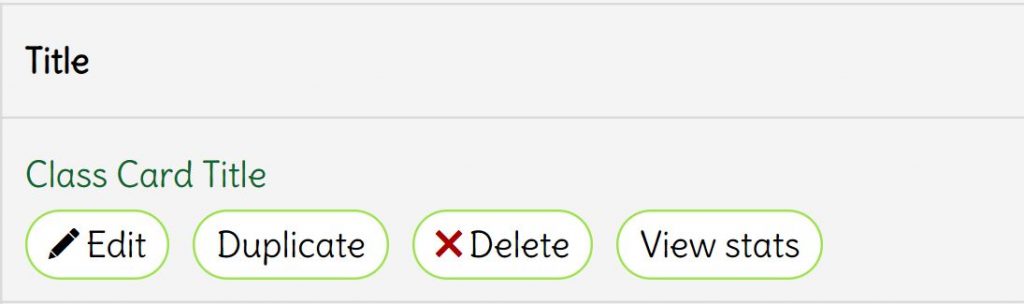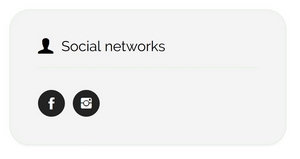Yogadvisor provides a simple and effective way to showcase your activities
Intuitive and friendly, Yogadvisor enables you to publish cards presenting your classes, workshops and retreats, and therefore to increase your visibility
The website is completely free of charge until 2020 with the Bliss Package. After this date, your main class card will remain free, with no time limit. The publication of additional cards, class venues, retreats and workshops will be possible subscribing to a package.
A – Professionals:
In the menu: Go to “create an account” and then “Create a professional account”:
Or reach directly the registration form here: Register
Your username is not modifiable after registration. You can choose to display it publicly so that you name and first name are not visible on the website.
Once registered, you have to confirm your e-mail address in order to log in.
For this, please consult your inbox for the email address specified during your registration and click on the activation link in the confirmation email. You can’t find the message? Remember to check in your Spams 🙂
If you can not find it, contact us:
- By email
- Via the contact form
In order to create a card, you must first have created a professional account (see FAQ Create a professional account).
Once your account is created, you must be logged in.
- Go to « Add a card »
Note: you are the only one to see this menu displaying your first name.
- Subscribe to the yearly package then click on “Next”. (see FAQ on packages).
- Choose which type of card you want to create (“class”, “workshop or retreat” or ”places”) then fill in all the fields, the more precise you are, the more your profile will be of high quality and appreciated.
- When the preview suits you, Click on “Confirm”.
Or
To save a card in progress, click on “Preview”. Your information will be automatically registered and will appear when you click on “add a card” and select a package. - Complete the fields for billing and choose your payment method. You can pay by credit card, using a Paypal account or by bank transfer.
- Your card is created, you can view it, edit it, and see the number of visitors who looked at it. Go to “My account” then “My cards”.
Tips 1 : You can copy an existing card:
Tips 2 : Make sure you always have an active card to facilitate access to your “professional page” which contains the members’ reviews.
How the package works: it is valid for one year from the date of subscription.
With a package, you can create your cards (see FAQ What’s a card?).
- The « class » and « places» cards will expire on the expiration date of the package.
- The « workshop or retreat » cards will expire on the date of the beginning of the retreat or the workshop + 1 day, or if the start date of the event begins after the expiry date of the package, the card will expire at the expiration of the package.
Concrete example: You subscribed to the package on 15/09/2020
- When you purchase the package, you directly create the first card, a “course” card. Your card will expire on 15/09/2021.
- You create a second card on 05/01/2021, a “place” card. Your card will also expire on 15/09/2021.
- You create a third card on 17/02/2021, a “workshop” card. Your workshop starts on 05/03/2021. Your card will expire on 06/03/2021, the day after the workshop starts.
- You create your last card on 17/02/2021, a ” workshop ” card. Your workshop starts on 20/09/2021, 5 days after the expiry of your package. Your card will expire on 15/09/2021, i.e. on the expiry date of your package.
Annual package
20€ for one year
- Unlimited number of cards
When you click on “My Account” you access a menu containing 4 clickable links:
- Dashboard
- Account Details
- My cards
- Statistics of my cards
4.1 Manage my data
On Dashboard are available:
- Links to all possible settings of your account to:
- view your orders
- change your billing address
- change your password and account details
- manage your cards
- view the statistics of your cards
- A summary of the packages you have that have not been fully used
4.2 Manage my Profile
In “Account Details” you will have the opportunity to:
- Link your account with your Facebook account and / or Google+ and / or Twitter. The goal is to connect faster. Indeed social networks are often already connected, the connection to Yogadvisor will be done in one click.
- Change your name, first name, email address and password
- Choose the name you want to display publicly: This is where you can choose to publicly display your username or first name.
- Add your professional Facebook, Twitter and / or Instagram URLs. These URLs will appear in all your cards in the form of clickable icons if they are filled in as well as above the “comments concerning the professional” on the page of the professional which contains all the cards of the professional. They are common to all your cards.
- Change the default profile picture..
- Add a short biography that will be visible on your cards below your public name.
- Complete your public profile (number of years of Yoga practice, date of birth, city).
Be careful, do not forget to click on “Update” to save your changes
4.3 Manage my cards
In “My cards”: The list of cards that belong to you is displayed with the possibility of:
- Editing them
- Copying them
- Renewing them
- Deleting them
- Note 1: We recommend that you do not delete your expired cards. This will keep the history and reviews / comments associated with the card.
- Note 2: Deleting a card will not make you “regain” the ability to create a new card to replace the deleted one.
The expiry date of the card is also indicated.
Cases of expired cards:
An expired card is no longer displayed in the “Class” page for a class card or in the “Workshop and Retreat” page for a workshop or retreat card.
However, it is not removed from the server except voluntary action by the professional (by going to “My Account” then “My Cards” and clicking on “Delete”).
We recommend that you do not delete your expired card. This will keep the history and reviews / comments associated with the card.
- If you shared your card on your social networks, it will always be accessible.
- Your expired card will always be displayed in your “professional” page. FAQ page of professional.
- For a retreat card: those who have participated can leave comments / comments directly on the retreat card. They will be displayed in your “professional” page. FAQ page of professional.
After a retreat, do not hesitate to send back the link of your retreat card or your “professional” page to the participants to encourage them to leave their comments.
For your next retreat, when the users will consult your “professional” page they will see the comments left on your previous events.
An expired card is no longer editable.(You will have the possibility to renew a card if you want it to be displayed again).
4.4 Track my statistics
In “Statistics of my cards” you will find :
- The number of visits on your cards.
- You can change the start and end dates to view the statistics of your cards for a given period.
- You can select the cards of your choice.